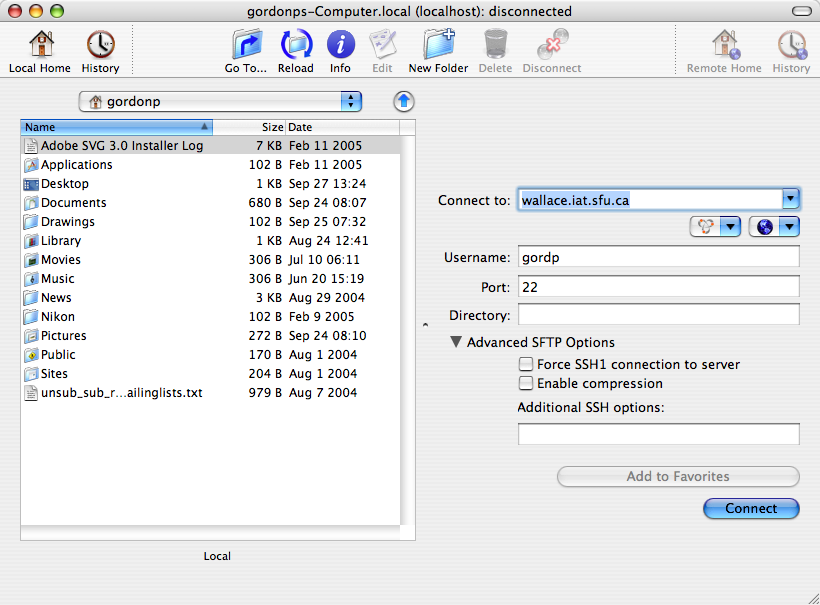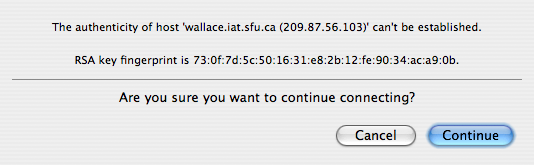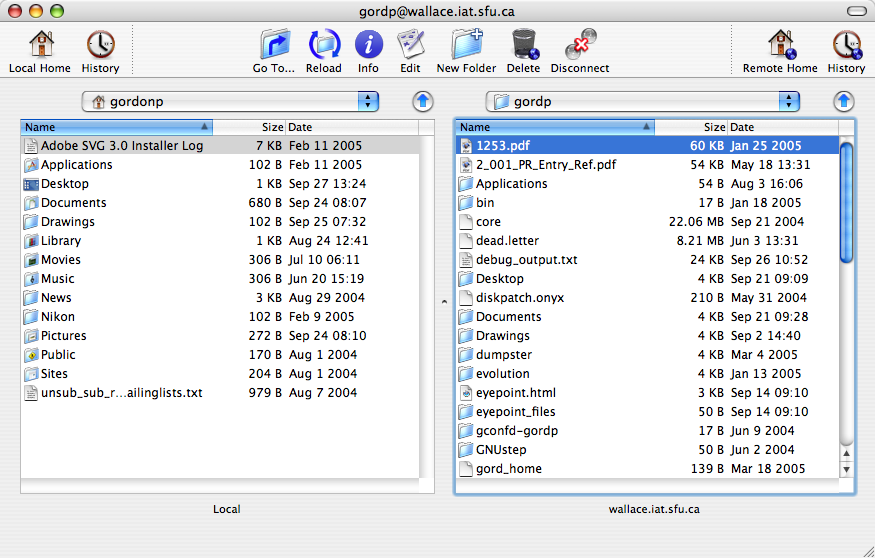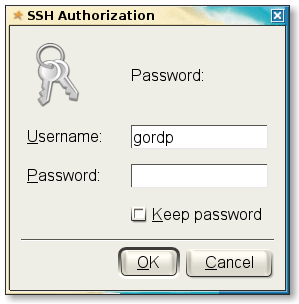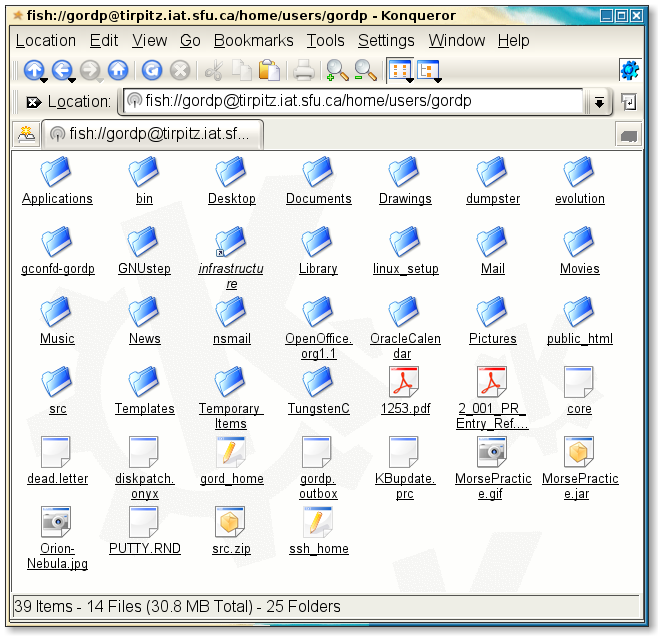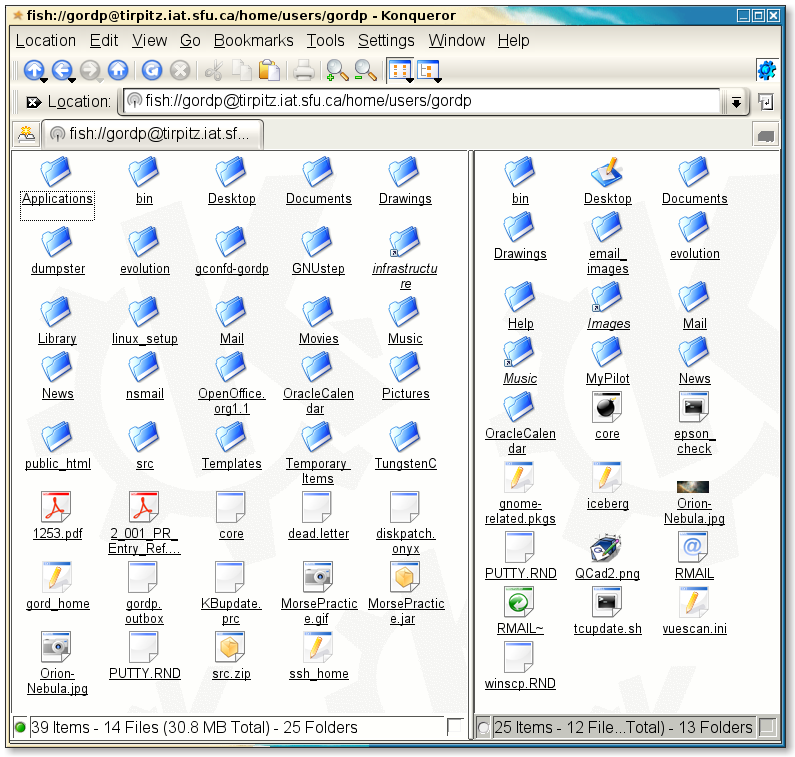Accessing Your Data: Difference between revisions
(→Linux) |
|||
| Line 60: | Line 60: | ||
====Linux==== | ====Linux==== | ||
Konqueror, freeNX client | Konqueror, freeNX client | ||
Typical Konqueror address-bar syntax (where the '''fish://''' protocol means "over SSH"). Replace '''gordp''' with your Research username: | |||
fish://gordp@tirpitz.iat.sfu.ca/ | |||
<br> | |||
You are prompted for your Research password: | |||
<br> | |||
[[Image:Konqueror_ssh_authorization.png]] | |||
<br> | |||
Resulting connection: | |||
<br> | |||
[[Image:Konqueror-1.png]] | |||
<br> | |||
In Konqueror, if you split the window and show both a local directory and the remote one, you can easily drag-and-drop files from one to the other (from the Konqueror menu-bar: '''Window -> Split View Left/Right'''): | |||
<br> | |||
[[Image:Konqueror_dragndrop.png]] | |||
====IRIX==== | ====IRIX==== | ||
not known | not known | ||
Revision as of 16:51, 28 September 2005
There are a number of different ways to access your data, and move bits around. In general, we encourage the use of encryption and secure connections. The methods and tools below will provide access to your home-directory data (stored on our central file-servers).
ON CAMPUS
Command Line Access
Windows
PuTTy
Mac OS-X
Built-in: use Terminal, and issue 'ssh <user>@<target_machine>'
Finder -> Go -> Utilities -> Terminal
gordonps-Computer:~ gordonp$ ssh gordp@wallace.iat.sfu.ca
If this is the first time you've connected, you will be greeted with a question about whether you want to continue connecting; answer yes:
The authenticity of host 'wallace.iat.sfu.ca (209.87.56.103)' can't be established. RSA key fingerprint is 73:0f:7d:5c:50:16:31:e8:2b:12:fe:90:34:ac:a9:0b. Are you sure you want to continue connecting (yes/no)? yes
If you have connected previously, and the key has changed (for a variety of reasons) you might have to briefly edit your .ssh/known_hosts file to remove the conflicting key. A simpler alternative is to remove your .ssh/known_hosts file altogether, and begin collecting keys anew.
Linux/IRIX
same as Mac OS-X
ToDo
- HowTo
- target machines/IP-addresses
- screenshots
GUI Access
Windows
WinSCP, freeNX client
Mac OS-X
Fugu, freeNX client
You can obtain Fugu from http://rsug.itd.umich.edu/software/fugu/ (or, if this link is broken, try this File:Fugu-1.2.0-English.dmg).
Once installed, you can drag-and-drop files between your local machine, and your centralized Research home directory (or any other machine supporting SSH / SFTP). For all intents and purposes, the behaviour is like traditional FTP, except that all data (including your password!) is encrypted.
When you start Fugu, here are some typical settings you must supply in order to connect:
If this is your first time connecting to a server, then you will be prompted to accept the RSA key (which you must do):
Once you successfully connect, this is what a typical session will look like; you can drag-and-drop files in either direction:
Linux
Konqueror, freeNX client
Typical Konqueror address-bar syntax (where the fish:// protocol means "over SSH"). Replace gordp with your Research username:
fish://gordp@tirpitz.iat.sfu.ca/
You are prompted for your Research password:
Resulting connection:
In Konqueror, if you split the window and show both a local directory and the remote one, you can easily drag-and-drop files from one to the other (from the Konqueror menu-bar: Window -> Split View Left/Right):
IRIX
not known
ToDo
- FreeNX to become our preferred GUI
- client availability t.b.d. We should have direct links for local-downloads, to help users
- screenshots
NFS/SMB Mounting
Windows
SMB mount - automatic upon successful login
Mac OS-X
NFS mount - automatic upon successful login
Linux
NFS mount - automatic upon successful login
IRIX
NFS mount - automatic upon successful login
ToDo
- HowTo
- typical /etc/fstab entries for the Linux DIY'er
- target machines/IP-addresses
OFF CAMPUS
By default, computers on the Research network start life with all outside access denied. If you ask, we can assist setting up your machine for off-campus access, by opening firewall Port 22. Please discuss any other unusual needs with us; we'd like to facilitate valid research!
Windows
PuTTy
Mac OS-X
Built-in: use Terminal, and issue 'ssh <user>@<target_machine>'
Finder -> Go -> Utilities -> Terminal
gordonps-Computer:~ gordonp$ ssh gordp@wallace.iat.sfu.ca
If this is the first time you've connected, you will be greeted with a question about whether you want to continue connecting; answer yes:
The authenticity of host 'wallace.iat.sfu.ca (209.87.56.103)' can't be established. RSA key fingerprint is 73:0f:7d:5c:50:16:31:e8:2b:12:fe:90:34:ac:a9:0b. Are you sure you want to continue connecting (yes/no)? yes
If you have connected previously, and the key has changed (for a variety of reasons) you might have to briefly edit your .ssh/known_hosts file to remove the conflicting key. A simpler alternative is to remove your .ssh/known_hosts file altogether, and begin collecting keys anew.
Linux/IRIX
same as Mac OS-X
ToDo
- HowTo
- target machines/IP-addresses
- screenshots
GUI Access
Windows
WinSCP, freeNX client
Mac OS-X
Fugu, freeNX client
You can obtain Fugu from http://rsug.itd.umich.edu/software/fugu/ (or, if this link is broken, try this File:Fugu-1.2.0-English.dmg).
Once installed, you can drag-and-drop files between your local machine, and your centralized Research home directory (or any other machine supporting SSH / SFTP). For all intents and purposes, the behaviour is like traditional FTP, except that all data (including your password!) is encrypted.
When you start Fugu, here are some typical settings you must supply in order to connect:
If this is your first time connecting to a server, then you will be prompted to accept the RSA key (which you must do):
Once you successfully connect, this is what a typical session will look like; you can drag-and-drop files in either direction:
Linux
Konqueror, freeNX client
Typical Konqueror address-bar syntax (where the fish:// protocol means "over SSH"). Replace gordp with your Research username:
fish://gordp@tirpitz.iat.sfu.ca/
You are prompted for your Research password:
Resulting connection:
In Konqueror, if you split the window and show both a local directory and the remote one, you can easily drag-and-drop files from one to the other (from the Konqueror menu-bar: Window -> Split View Left/Right):
IRIX
not known
ToDo
- FreeNX to become our preferred GUI
- client availability t.b.d. We should have direct links for local-downloads, to help users
- screenshots
NFS Mounting
NFS mounting is not available outside the Research firewall.