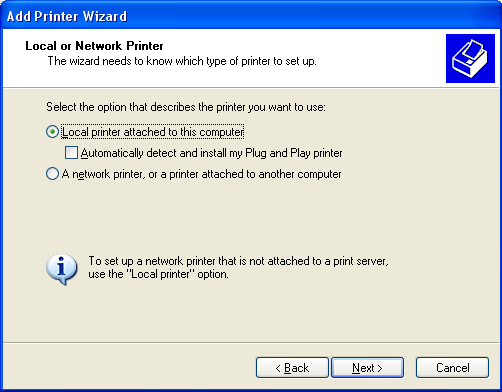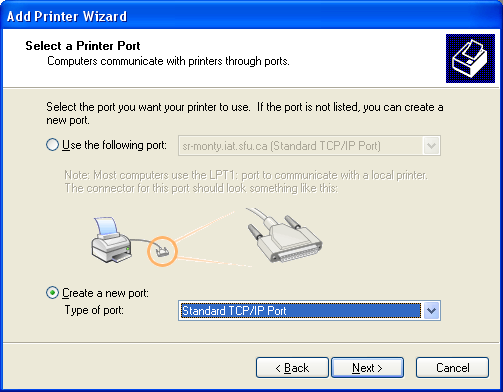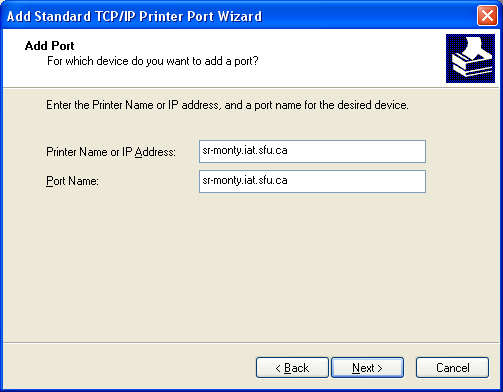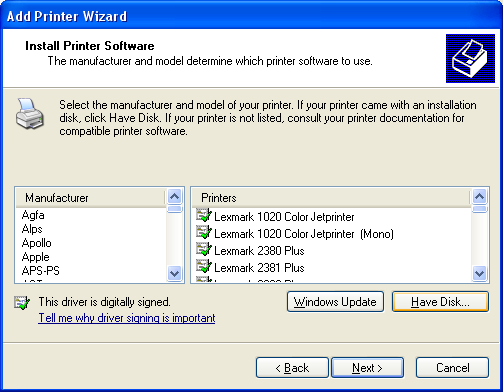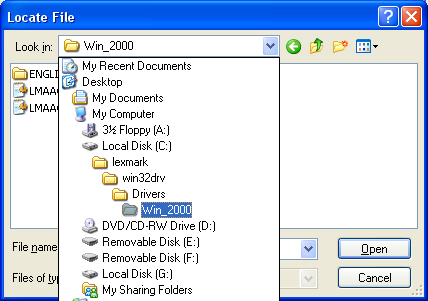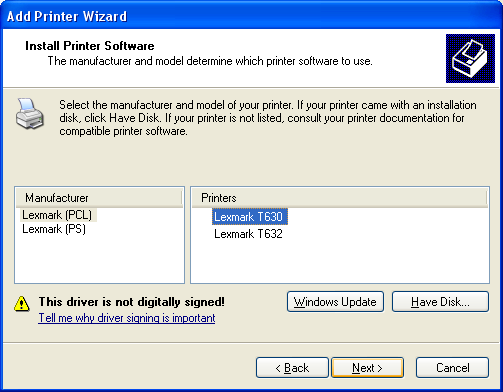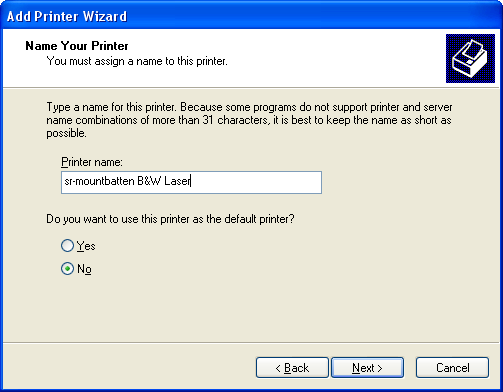HOWTO Install Printers Under Windows: Difference between revisions
No edit summary |
No edit summary |
||
| Line 16: | Line 16: | ||
<br> | <br> | ||
You should now be taken to the following screen, where you need to find the driver for your printer. | You should now be taken to the following screen, where you need to find the driver for your printer. Click on Have Disk. Also, make sure you've downloaded the drivers. You can find them here: | ||
::* [[Media:Lexmark_AAG_MultiWin_Drivers_en.exe|Lexmark driver]] | |||
::* [[Media:Clj4600pcl6win2kxp2003-en.exe|HP driver]] | |||
<br> | <br> | ||
[[Image: | [[Image:Have disk.PNG]] | ||
Use the following two screenshots to guide you, note that you may have saved the driver in a different location on your hard drive, in which case you need to point to the right directory. | |||
[[Image:Browse.PNG]] | |||
<br> | |||
You don't need to worry about the driver not being digitally signed, just hit next. | |||
[[Image:Notsigned.PNG]] | |||
<br> | <br> | ||
| Line 33: | Line 46: | ||
<br> | <br> | ||
The HP4600 Colour Laserjets are very similar to the Lexmark T630 when installing, except | The HP4600 Colour Laserjets are very similar to the Lexmark T630 when installing, except after clicking on Have Disk, point to the directory where you saved the HP drivers, and do the same as you would when installing a Lexmark. | ||
<br> | <br> | ||
| Line 42: | Line 52: | ||
Make sure your HP Colour Laserjet is not set as your default printer. | Make sure your HP Colour Laserjet is not set as your default printer. | ||
You | You are now done installing your printers! | ||
Revision as of 00:15, 10 January 2007
Windows Printer Installation
The following screenshots will guide you through a typical Lexmark T630 installation on a Windows XP workstation.
First, invoke the Add Printer Wizard. You do this by clicking Start > Printers and Faxes > Add printer (on the left). When the wizard pops up, an information screen should come up. Hit Next. The screenshots below should help you the rest of the way, but make sure you know the name of your desired printer before you go on.
You should now be taken to the following screen, where you need to find the driver for your printer. Click on Have Disk. Also, make sure you've downloaded the drivers. You can find them here:
Use the following two screenshots to guide you, note that you may have saved the driver in a different location on your hard drive, in which case you need to point to the right directory.
You don't need to worry about the driver not being digitally signed, just hit next.
You may be asked if you would like to keep the existing driver or use the new one. Leave "Keep existing" checked. For the following screen, you will need to name the printer you have just added. Please use the following format to make it easier for anyone (including yourself) who will try to print from the workstation.
Click next for the next screen, and to save some trees, choose not to print a test page. If it's not working, ask and administrator instead! Your black and white Lexmark printer should now be set up.
The HP4600 Colour Laserjets are very similar to the Lexmark T630 when installing, except after clicking on Have Disk, point to the directory where you saved the HP drivers, and do the same as you would when installing a Lexmark.
Make sure your HP Colour Laserjet is not set as your default printer.
You are now done installing your printers!